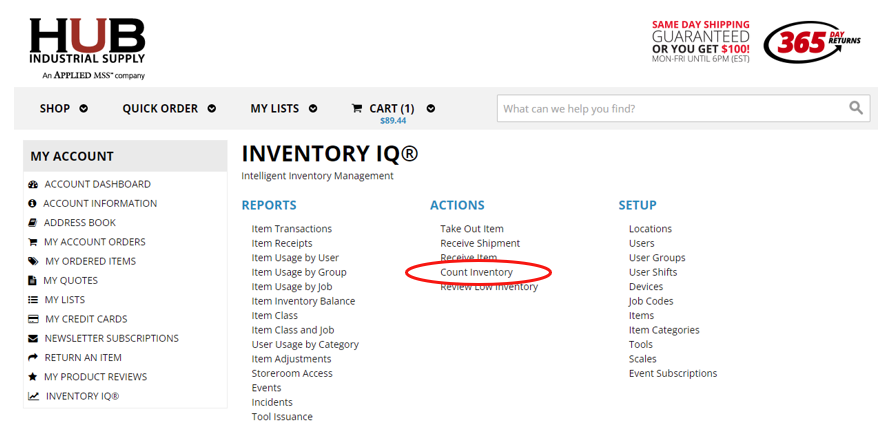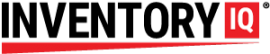Typical Scenario: The contact cleaner you normally use is on back order, and you have agreed for the time being to use a different brand until the brand you really want comes back into stock. If you receive the substituted item into your inventory in the routine way, the elegant function of your IQ experience will experience disruption. The paint you are accustomed to receive will continue to show up on your low items list, and the substitute paint will not be tracked unless you make some adjustments.
There are a few suggested workarounds for this situation. Choose the one that best suits your preferences.
OPTION 1: STRICTLY BY THE BOOK METHOD
When you receive your substitute with the rest of your order, after you scan the barcode and accept the shipment into inventory, the system will automatically create a new item based on the SKU of the substitute. On your web account on your desktop, you can find the item by searching through your item list until you find the item with no min/max settings. Click the “edit” icon and adjust the Min/Max to reflect the numbers you want to use.
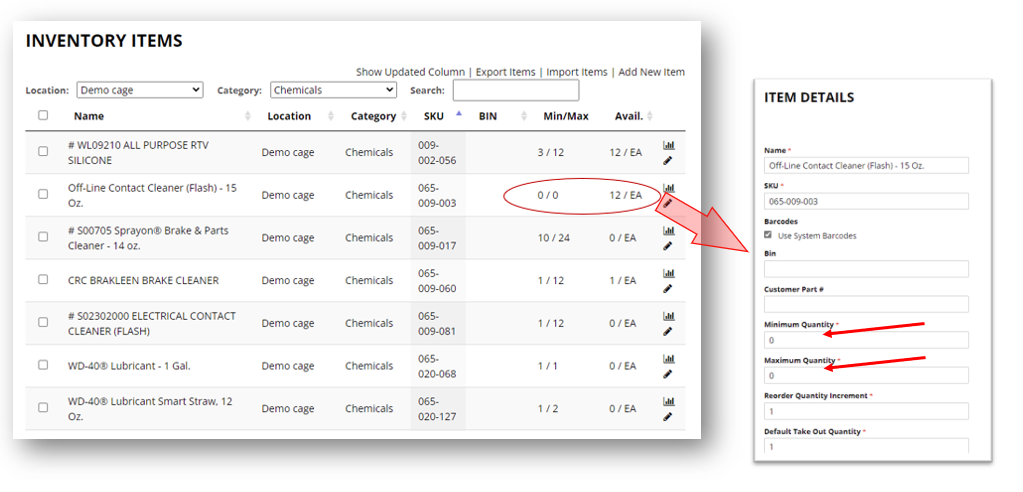
Next, you would find the original item that is unavailable and change the Min/Max on that one to 0/0 to disable it from showing up on your Low Items list. When it comes back into stock, you will have to reverse the changes you just made.
OPTION 2: PRAGMATIC METHODS A or B
METHOD A: When receiving the shipment, do not automatically accept your shipment after scanning the barcode on the shipping list. While the items are still displayed on the scanner, find the substitute item on your scanner and uncheck it before accepting the rest of the shipment. Next, while still in the RECEIVE ITEMS menu, scan the barcode at the bin where the unavailable item goes and, on the scanner, manually enter the quantity of the substituted item you are receiving in. This will effectively “fool” your system into believing you have just received in the item you normally use instead of the substituting item. Place the substitute item in the same bin as if it were the substituted item. Next time you run low, you will then be prompted to re-order the original item, and, if it has become available, everything will proceed as it should. If it is still out of stock, you can reorder the sub and repeat the process as often as needed until the desired item becomes available again.
METHOD B: This same deception can be achieved if the substituted item was already received into the system before you had a chance to uncheck the item. The system knows you have this new item (with no min/maxes, barcode, or location) in inventory, and it still believes you are in a “low” situation on the original item. To rectify this, you will be using the cycle count tool. You can do this on the scanner or on your online account. Add the substituted items to the same bin location as the items you normally use and count this inventory(substituted items AND whatever remaining inventory you have of the old item) as if they all were the original item. If you aren’t up to speed with cycle counting, we strongly recommend you read this tutorial. You should also cycle count the substitute SKU to 0 so it won’t cause problems with inventory valuation later. Without a barcode to scan for this SKU, you will need to make this adjustment online using the cycle count feature in your web account.