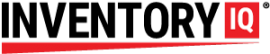One of the ways you can customize your IQ experience is you can generate automatic email notifications for a wide variety of reasons. There are two basic kinds of email notifications:
- Notices that are triggered by a specific event
- Status reports generated according to a prescribed schedule
To learn more about why and how to enable emails to send scheduled reports, see the tutorial about Notifications.
The subscription feature within Inventory IQ can be used in a variety of creative ways to automate safety and management systems throughout your plant.
For example, what if your environmental safety analyst was notified with an email any time a spill kit was checked out of your store room? Or if you team safety specialist got notified every time somebody checked out a first aid item? With the subscription feature can be configured to send out customized notices via email to alert just about anybody to just about anything that goes on in the supply room.
Here’s how you set up a subscription:
In the Inventory IQ page on your desktop app, click on Event Subscriptions under the SETUP menu.

On this page you can view and edit existing subscriptions, or you can set up a new subscription by clicking on the ADD NEW SUBSCRIPTION button.

The first field is where you name the subscription with something descriptive like “spill kit takeout notice.”
The next field requires you to identify the location that is affected. If you want to include multiple locations, you will have to make a subscription for each location separately.
The next field is where you choose what event will trigger the notice. Whatever event you choose can be refined with filters later. Whichever event you choose will populate all the relevant filters below. For example, the first event on the list, Item Takeout, can be filtered by user, user group, item category or individual SKUs or by job code. Another event, Tool Overdue, has a different set of filters.
Let’s explore some scenarios here. You want the supervisor of the Assemblers to know when somebody on his team has been keeping an assembly tool too long, and you want the supervisor of the Dismantlers to know when any of his guys are hogging the high value tool shared with the other dismantlers. To do this, you select Tool Overdue, you supply the email address of the Assembler supervisor in this field, and you filter the subscription to the Assembler user group. Save that one, and start over and do the same for the dismantlers. If you want to notify more than 1 person for the same event, you will have to create a separate subscription for each subscriber.
Below is a list of available events you can set up a subscription to:
| ITEM TAKEOUT | A user scans an item to take out |
| ITEM RETURN | A user returns an item back to inventory |
| ITEM RECEIVE | New inventory is received into the system |
| ITEM COUNT | Notifies you when someone has performed a cycle count |
| TOOL ISSUE | A user is borrowing a tool |
| TOOL OVERDUE | A user is late in returning the borrowed tool |
| TOOL RETURN | A user returns a borrowed tool |
| SESSION RECOVERED | This one requires a little explanation: If the system goes offline, the record of a storeroom entry will be captured in memory and later recovered. This option notifies you when the system comes back online, you can manually determine if the full details of the transactions were logged. |
| SESSION START | The trigger will be when a user gains entry to the store room |
| SESSION STOP | The trigger is when the user ends the session |
| INCIDENT CREATE & INCIDENT RESOLVE | When something unexpected happens. Incidents are explained in another tutorial |
If you need help setting up subscriptions, give us a call or use the CHAT WITH US button on the bottom of this web page.