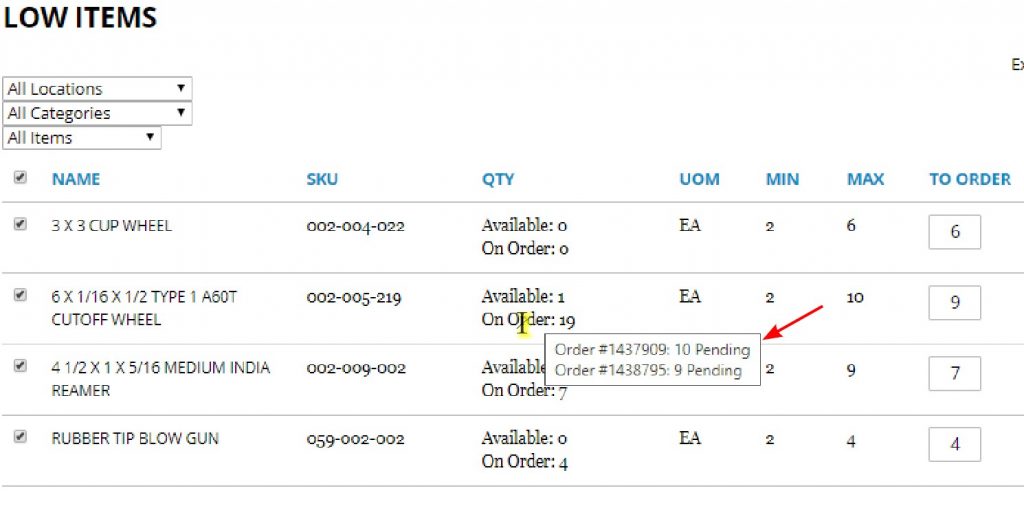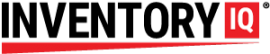The Inventory IQ development team just announced a feature that will make it even easier to order items in the system that have fallen to or below minimum levels.
The feature can be found on the dashboard of the Inventory IQ® page in the desktop app.
In the ACTIONS column, select REVIEW LOW INVENTORY to open up the LOW ITEMS page.
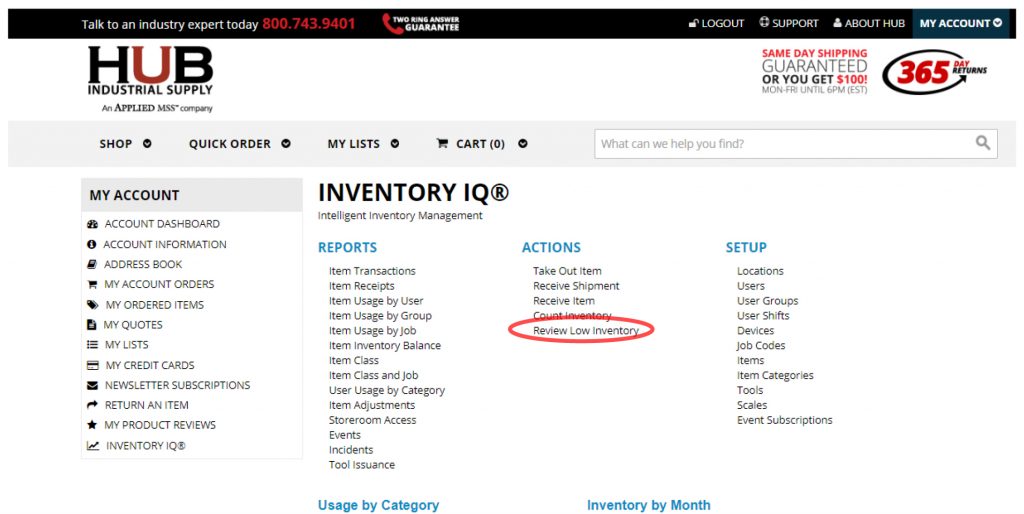
The list will show every item in your system with inventory levels at or below the minimum quantity. The QTY column displays two data points: Available and On Order. The Available amount is what the system shows as present inventory level; the On Order amount shows if any quantities of the product have already been ordered and not yet received into inventory.
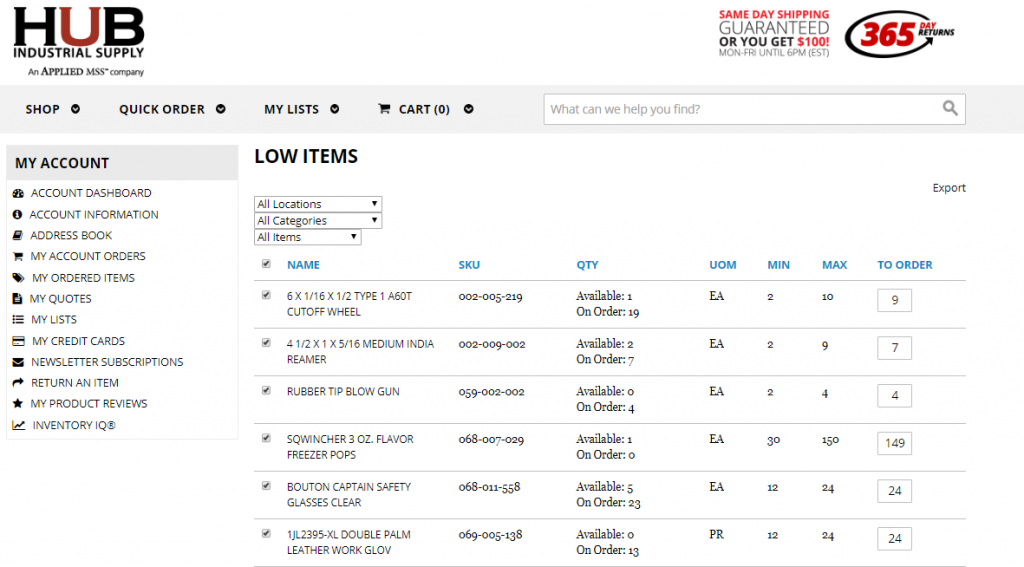
The number in the TO ORDER column is the suggested amount to order and may be edited by the user by clicking in the box and typing the desired amount.
The list may be filtered by selecting a filter in the dropdown lists that appear above the list.
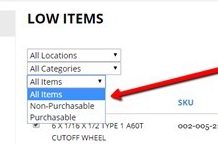
For facilities that have multiple locations, the list can be filtered to show only one of the locations by selecting it in the dropdown menu.
You may also filter by categories, such as Safety or Chemicals. The last filter option gives you the ability to view only those items which are “Purchasable” within the app, or “Non-Purchasable,” which would be any non-HUB item that you source elsewhere but are tracking in Inventory IQ.
HOW TO USE THE FEATURE TO PLACE AN ORDER:
The first column of the list consists of a checkbox beside all purchasable items. The boxes will all be checked by default. You can uncheck all boxes by clicking inside the box at the top of the list, or you may check or uncheck boxes individually. After ensuring the order quantities are satisfactory, scroll to the bottom of the list and select the link, ADD SELECTED TO CART.
You will see a confirmation of the items added to your shopping cart. You can then click on the CART link to complete your checkout.
Note that any items you order will continue to show up on this list until the order is shipped and received into the system. You will see in the QTY column of the list that the items requested are On Order.
For the convenience of ordering non-HUB items, set the filter to “Non-Purchasable” and select EXPORT to download a .csv file of your items that can be saved to your computer and opened up in Excel or equivalent program.
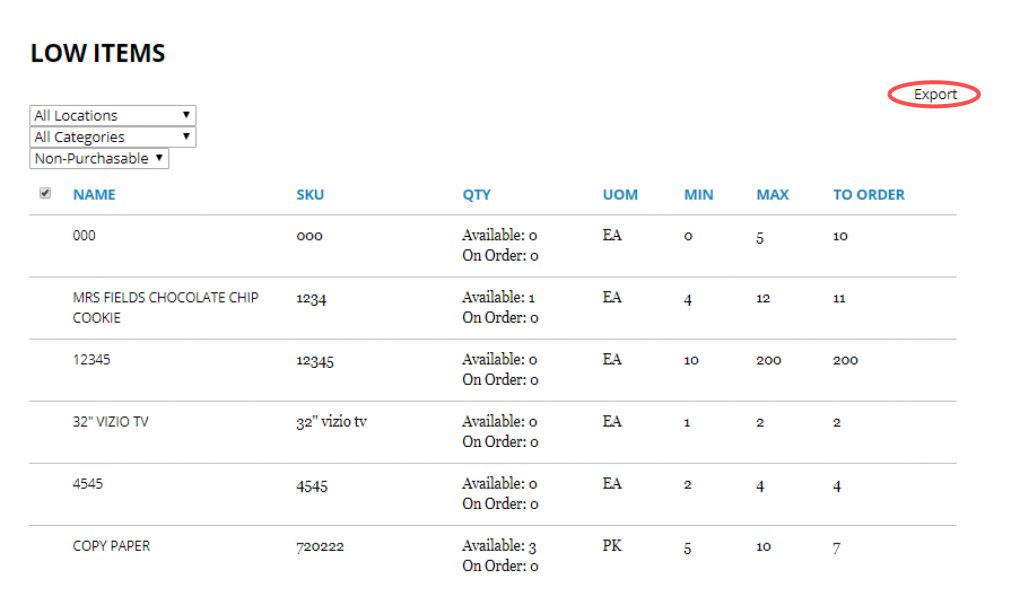
ADDITIONAL FEATURES
If you hover over the names in the NAME column, you will see the names contain links to a detail page called VIEW ITEM. When you click the link, the page opens up. On this page, you can edit details of the item, see usage, and perform operations such as TAKE OUT, CYCLE COUNT, RECEIVE, RETURN, or ORDER that item.
This feature is especially useful for housekeeping your system. Whenever you see an item on this list that you are no longer keeping in the store room, you can click the link to go to the VIEW ITEM page, then select Edit Item to edit the item’s properties. From here you can either select the DELETE button to permanently remove the item or reset the MIN and MAX amounts to 0. Either way, the item will no longer appear on the LOW ITEMS list.
Another feature is found by hovering over the On Order area on any item in the LOW ITEMS list showing quantities on order. As you hover, a pop-up will appear with information to assist in locating the order.