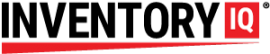(REVISED 5/21/21)
If you ever encounter a situation where the system is not functioning as expected, very often the problem can be resolved with a simple restart. The issue may lie in the scanner or in the various systems that are housed in the cabinet inside your store room.
RESETTING THE CABINET MICROPROCESSORS
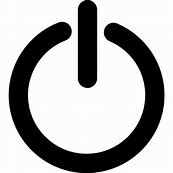
Your first task will be to get inside the cabinet, which is normally locked. If you cannot locate the key, you can call HUB to send you a replacement key. On the bottom shelf inside the cabinet is the UPS system, or battery backup. Locate the power button on this device and press and hold the button until you hear the beep to power down all the components connected to it. Push it once more to restore power. This should restart every component in the system besides the handheld scanner device.
RESETTING THE HAND-HELD DEVICE

Rebooting the scanner depends on the generation of the iPod you are working with. Older versions: Press and hold the power button and the HOME button at the same time until the screen goes dark and the Apple logo appears.
Newer versions: Press and hold the power button and the volume down button at the same time until the screen goes dark and the Apple logo appears.
If it does not restart on its own, you may have to press and hold the power button to restart.
If the scanner is otherwise functioning predictably but not reading barcodes, see the tutorial Troubleshooting the scanner
If you continue to have unexpected problems, contact the help desk at HUB Industrial Supply: 888 694-8247.