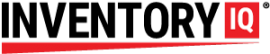The Tool issue function allows you to keep track of any shared tools or other materials. Think of it as a lending library. It is a separate feature from the inventory controls in the sense that the tools users check in and out are not received or depleted from your inventory. If you scan the tool’s bar code when you are in TAKE OUT ITEMS, RETURN ITEMS or RECEIVE ITEMS mode, you will get an error code.
Any user who is set up to allow the Tool Tracking function can take a tool out by going to the ISSUE TOOLS menu on the scanner device. If there is a JOB CODE associated with the use of this tool, enter it by selecting the option on the top right of the screen or scan the IQ job number bar code you have previously set up.
The user then scans the barcode for the tool and selects SUBMIT on the scanner to issue the tool.
To return the tool, the user brings the tool back to the tool issue area and selects RETURN TOOL from the scanner menu. Scan the same bar code and hit SUBMIT.
Complications: if a user is attempting to borrow a tool that has not been properly returned, the scanner will display an error saying the tool is already checked out. This may have happened when a previous user returned the tool without scanning the bar code in the TOOL RETURN menu of the scanner. The remedy for this is to select RETURN TOOL from the scanner menu and scan the bar code to return the tool on behalf of the previous user. It will then be available to take out under your user name.
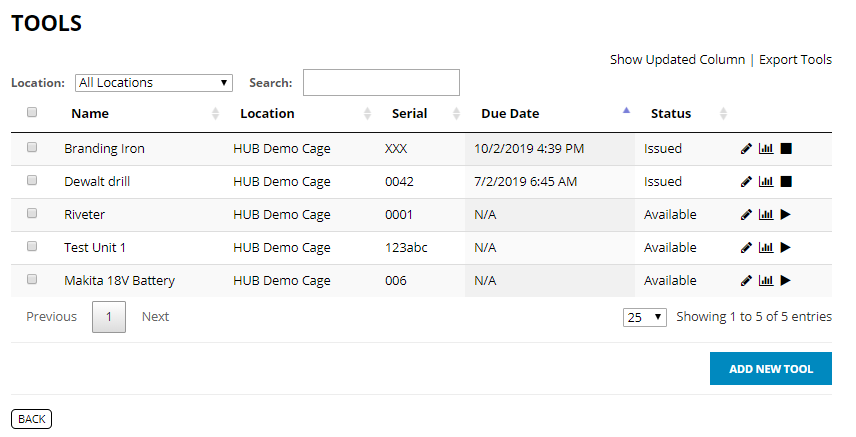
On the back end, you can view tool activity in the TOOLS page. Our page shows a handful of tools already set up, and this page serves as a dashboard you can refer to at any time to see what tools are available and who has the tool that has been checked out. This page shows the branding iron and the DeWalt drill are currently checked out. The due dates will tell you if the tool has been borrowed for longer than the expected time. By clicking on the graph icon, we can see who checked out the tool. In this case Bear Bullard is the last person to check it out, and he’s overdue to return it.
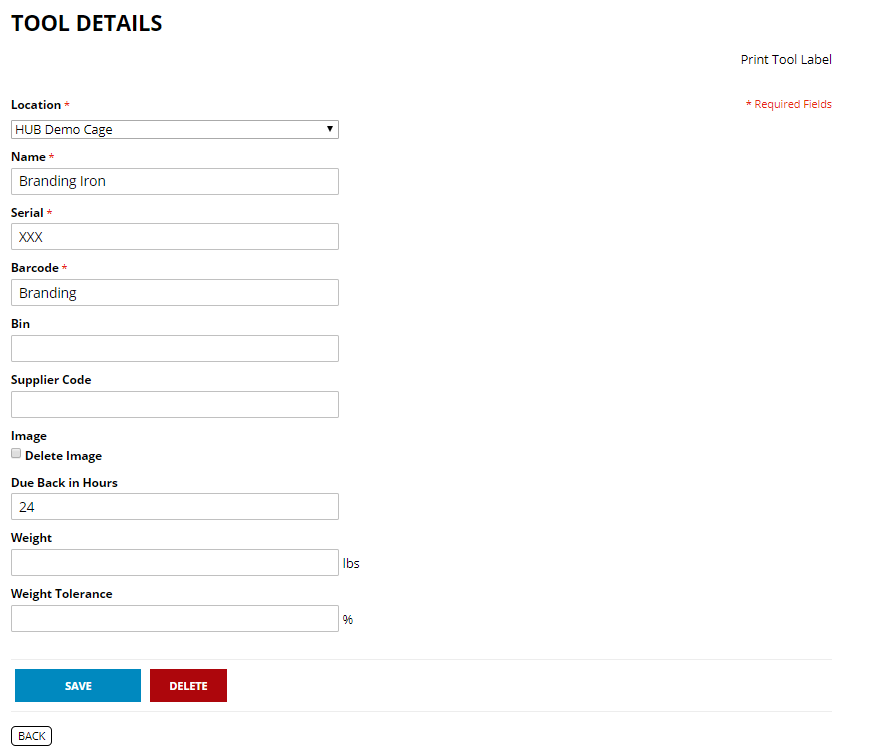
As an aside, you can learn how to set up an automatic email notifying a supervisor when a borrowed tool passes its due date by watching the tutorial on EVENT SUBSCRIPTIONS.
To learn more about how to set up tools to be lent out, see Part 2 of this tutorial.