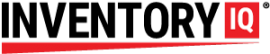Q: What happens to the data when I delete a user?
Mike writes: I want to delete the users that no longer work for us, but I don’t want to delete them if it means that the transactions they recorded while they were working for us will disappear as well. JONNY HANDY, HUB IT/Web Manager, responds: Deleting a user from the system will not erase their …
Q: What happens to the data when I delete a user? Read More »